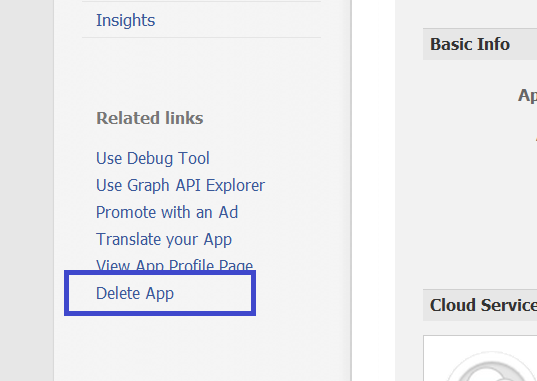Revo uninstaller is a software to uninstall any software completely. you can even "remove of left over files and useless files".Even you have any problem of uninstalling software from your "add r remove software" using control panel. Here are the steps to be followed
Step-1:Open "Revo uninstaller" and click on the Uninstaller which would b top left most.
Step-2: Now select the application which you wan't to uninstall and then click on uninstall.
Step-3: Revo will create a full backup of windows registry and will create a restore point,so that u can restore settings later if any problem occurs.
Step-4:Now, the software default uninstaller will be launched
Step-5:Do your unstallation normally and if it asks to restart your pc then click on "Restart computer later" and finish.
Step-6:Now select "ADVANCED" option and click scan. Revo uninstaller is now scanning for the left and useless files of the recent uninstalled softwares.
Step-7:Now you will see the useless registry entries and files which you were not uninstalled by the default uninstaller. Now click select all and delete.It will ask for the confirmation click YES.
Step-8:Now if somemore useless files appears select all and then delete.When all the left over files are deleted ,click on FINISH in most of the cases Revo will automatlically closes it's uninstaller after it completes.
Now uninstalled softwre is completely removed from your pc.
Here is the link to download the software http://www.ziddu.com/download/16183161/RevoUninstallerPro2.1.1.rar.html
Step-1:Open "Revo uninstaller" and click on the Uninstaller which would b top left most.
Step-2: Now select the application which you wan't to uninstall and then click on uninstall.
Step-3: Revo will create a full backup of windows registry and will create a restore point,so that u can restore settings later if any problem occurs.
Step-4:Now, the software default uninstaller will be launched
Step-5:Do your unstallation normally and if it asks to restart your pc then click on "Restart computer later" and finish.
Step-6:Now select "ADVANCED" option and click scan. Revo uninstaller is now scanning for the left and useless files of the recent uninstalled softwares.
Step-7:Now you will see the useless registry entries and files which you were not uninstalled by the default uninstaller. Now click select all and delete.It will ask for the confirmation click YES.
Step-8:Now if somemore useless files appears select all and then delete.When all the left over files are deleted ,click on FINISH in most of the cases Revo will automatlically closes it's uninstaller after it completes.
Now uninstalled softwre is completely removed from your pc.
Here is the link to download the software http://www.ziddu.com/download/16183161/RevoUninstallerPro2.1.1.rar.html